Telephony
We offer two flexible telephony options for outbound and inbound calling:
Hooman Labs Telephony
We offer both Indian and International virtual numbers powered by Plivo. To start:
Step 1: Compliance Application
-
Submit your business documents for compliance review.
-
Once approved, you can proceed to add numbers.
Documents required for Indian virtual numbers:
-
Certificate of incorporation
-
Address proof (GST Certificate, Utility Bill)
-
Company PAN (Photo or PDF)
-
Director’s passport size photo
Compliance application is a one time requirement. Once approved, you can add new numbers whenever you want.
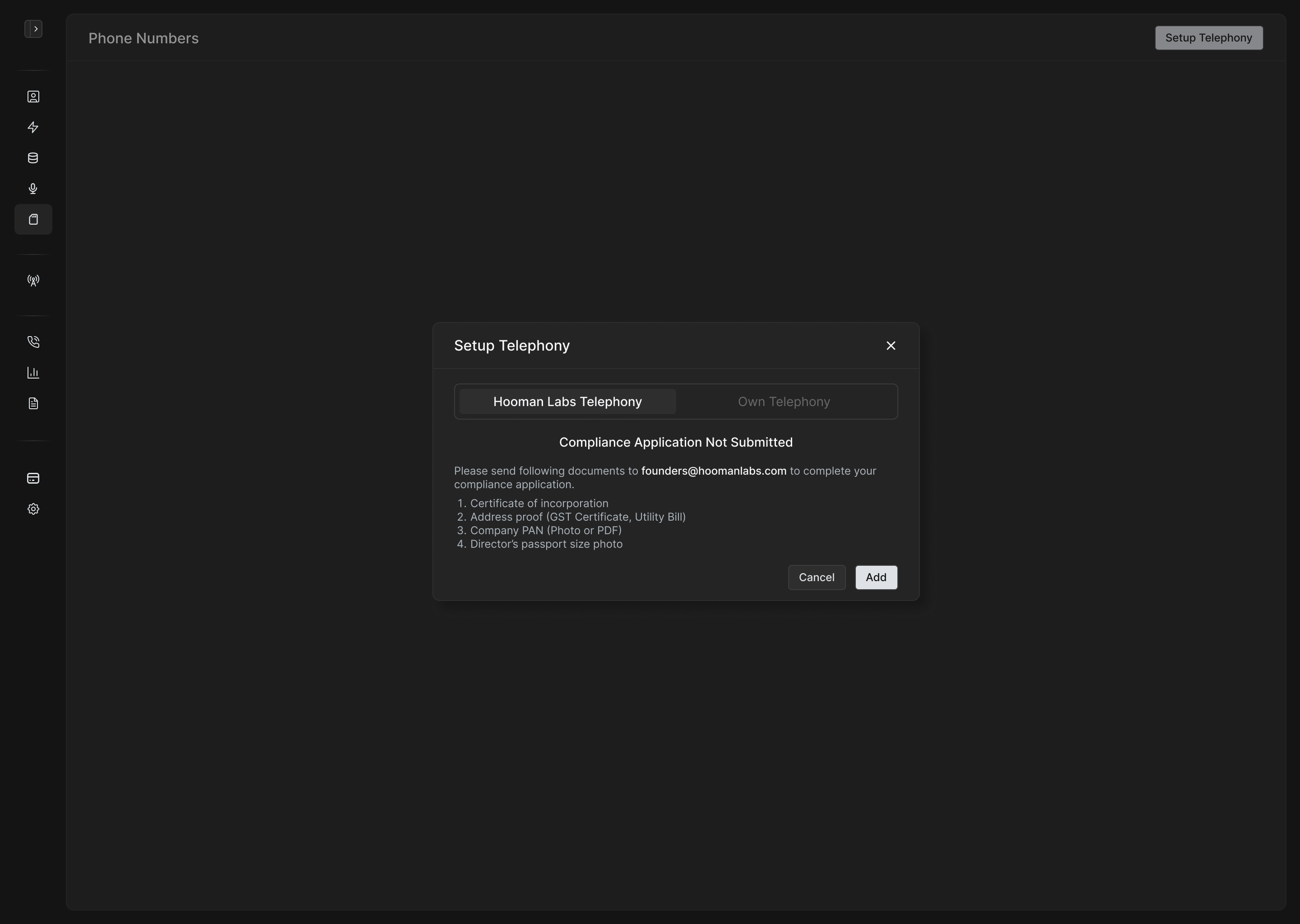
Step 2: Add Numbers
-
Click Add Number.
-
Choose from available numbers in the dropdown.
-
Assign:
-
As a "From Number" for outbound calls.
-
Or link to a specific inbound agent for incoming calls.
-
A workspace can be connected to only a single Telephony account but can support multiple numbers under same account.
Bring Your Own Telephony
We support direct integration with the following providers:
-
Plivo
-
Exotel
-
Twilio
Plivo
-
Select Plivo from the integration options.
-
Enter your Auth ID and Auth Token.
-
Rest of the setup like adding phone numbers, assigning agents etc remain same as Hooman Labs Plivo.
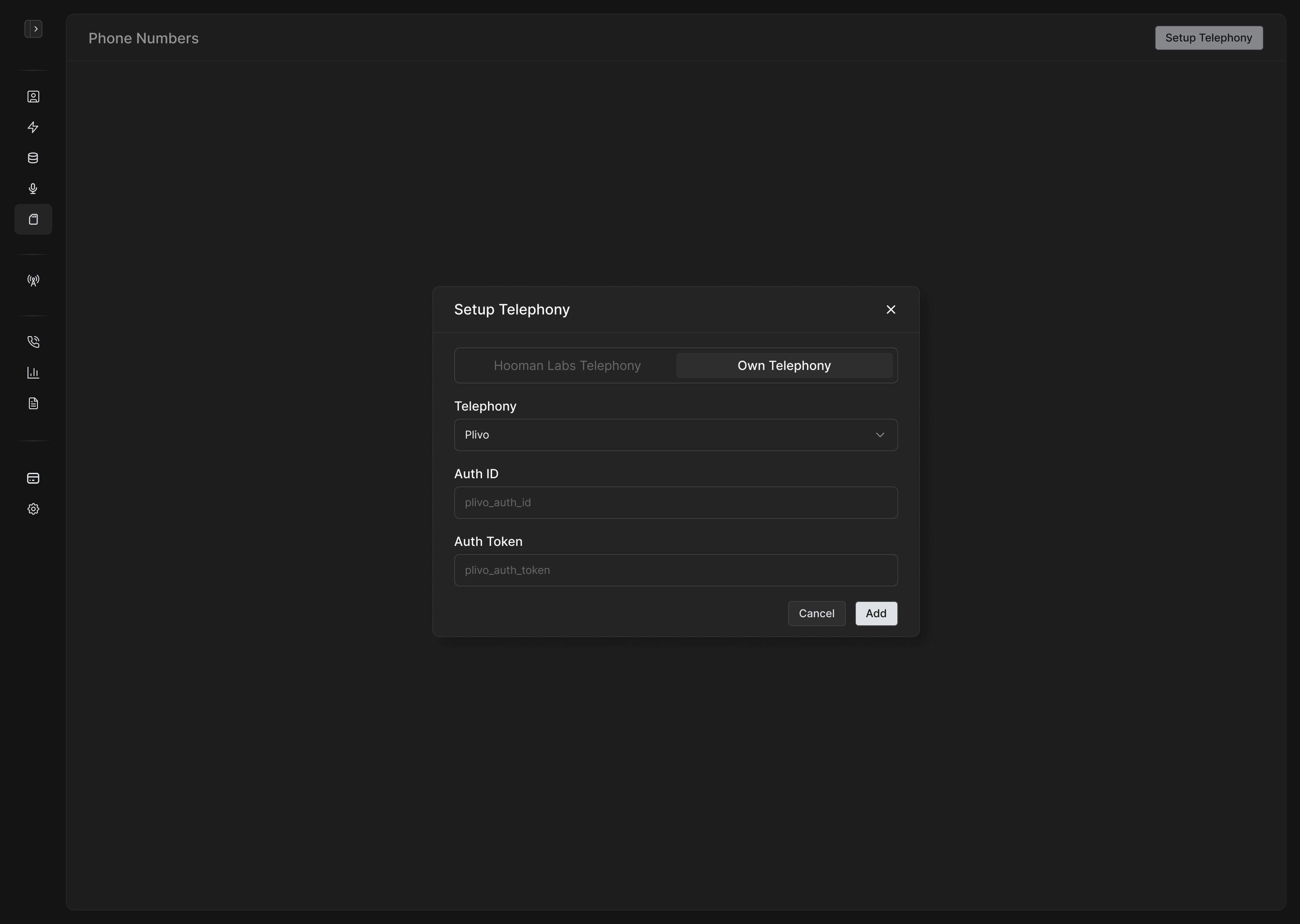
Exotel
-
Select Exotel as provider.
-
Provide the required account details.
-
After setup, two URLs will be generated:
-
Answer URL: for Voicebot applet
-
Pass Through URL: for Passthru applet
-
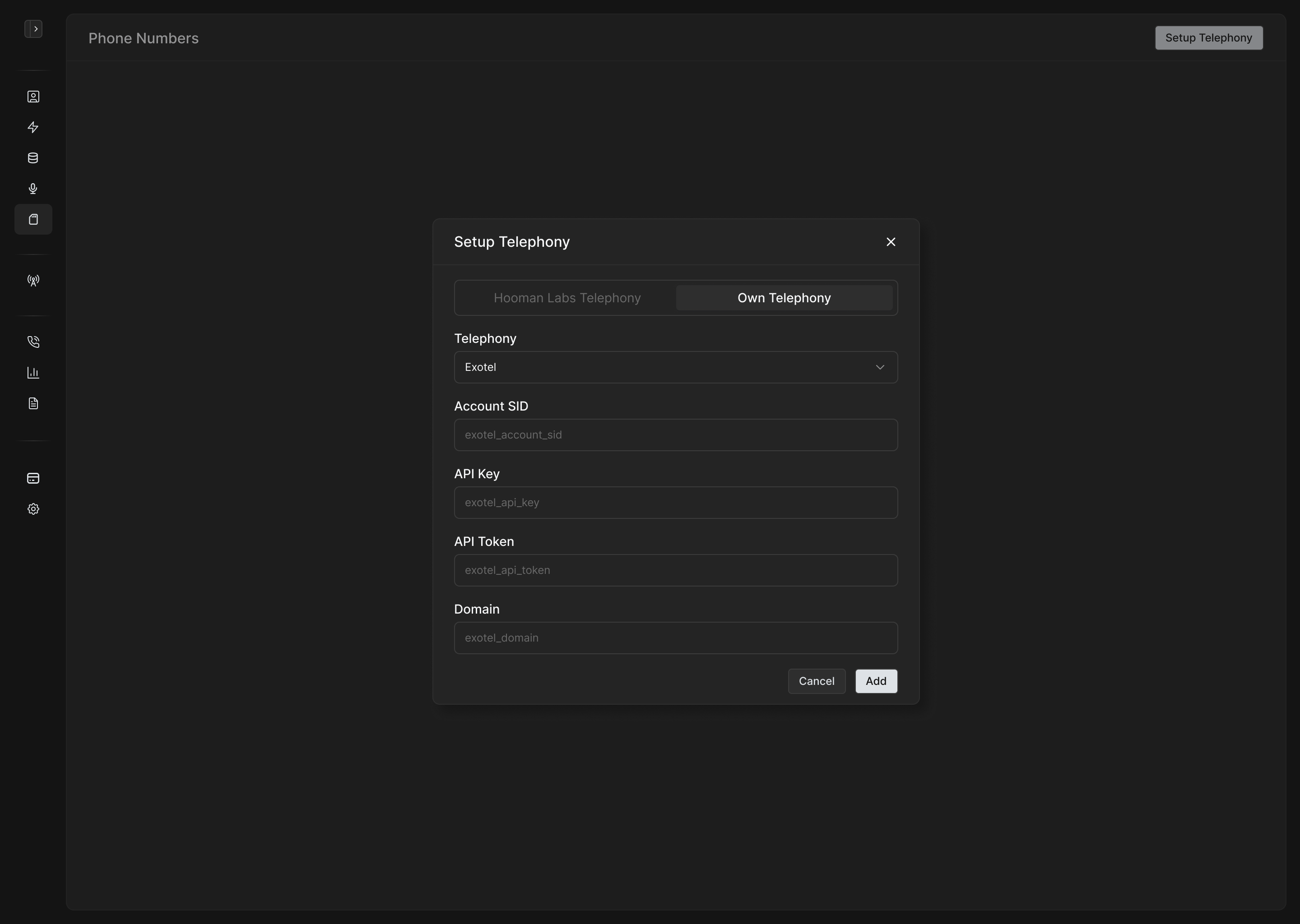
On Exotel Dashboard (Refer Screenshots):
-
Create a new flow.
-
Drag Voicebot applet onto the canvas.
-
Paste the Answer URL into the field.
-
-
Link it to Passthru applet.
-
Paste the Status URL here.
-
-
Add the outbound Flow ID back to Hooman Labs panel.
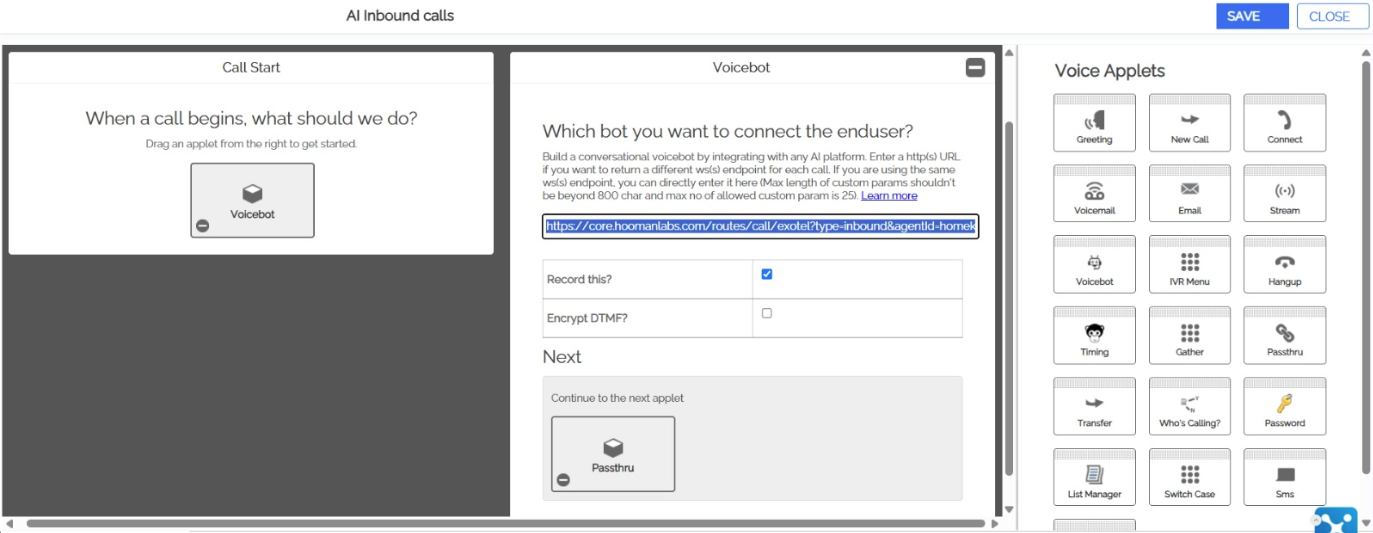
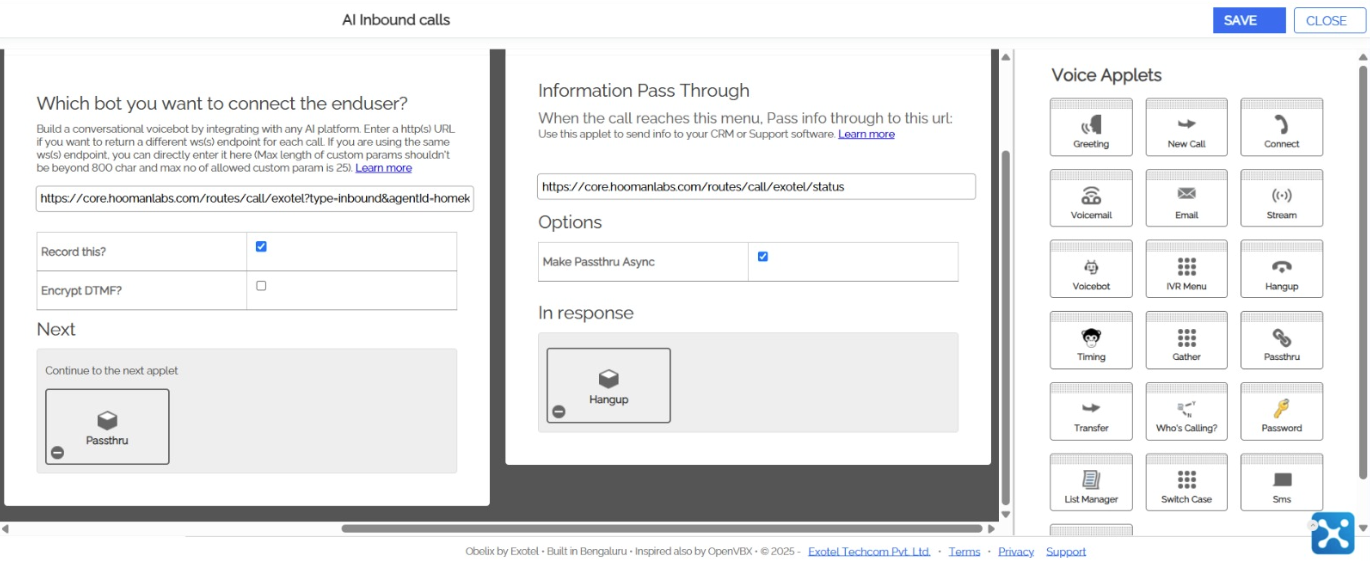
Twilio
-
Select Twilio and provide your Auth SID and Auth Token.
-
Add your Twilio numbers.
-
For inbound calling:
-
Use the generated Answer URL and Status URL in your Twilio configuration.
-